Offline Activation
To do an offline activation of your license please follow these steps:
1. Check the Offline activation box
2. Enter your license key
3. Click the Generate button. A Browse For Folder dialog will appear.
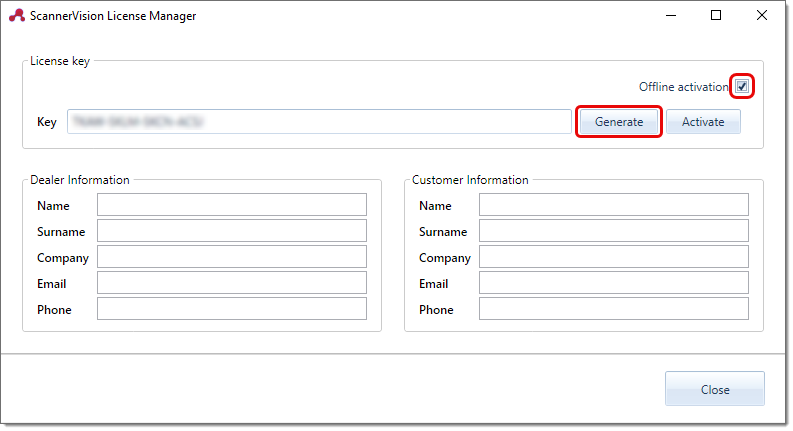
4. Select the folder where you want the server information file to be saved and click OK on the Browse For Folder dialog. A confirmation dialog will appear with the path and file name (OfflineActivation.json) of the server information file.
5. Email the OfflineActivation.json file to ScannerVision Support (support@ubunye.com) or Licensing (licensing@ubunye.com)
6. The ScannerVision team will then provide you with a License.json file
7. Copy the License.json file to the ScannerVision server.
8. Click the Activate button on the License Manager application and navigate to where you have copied the License.json file and click Open.
If the license activation was successful your screen will update with the particulars of your license:
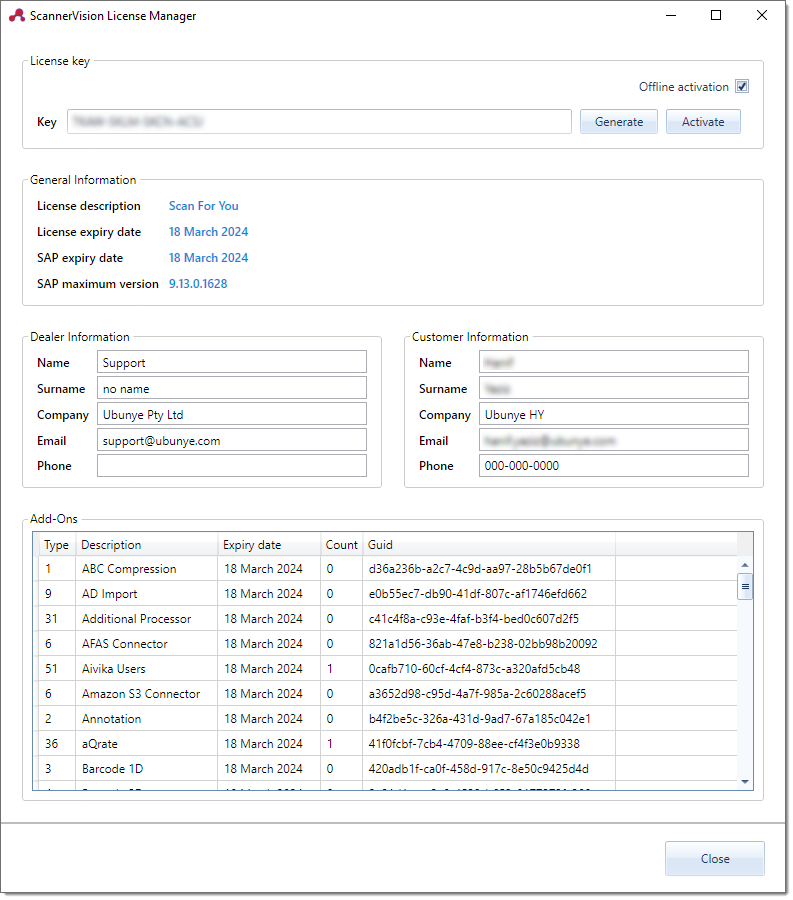
Please verify that all the information in the license is correct.